Process
Step 1: Request
- Enter a ticket.
- Include final text and 2 weeks’ notice.
Step 2. Review
- We use Word to review and collaborate on your text.
- You approve the final text and we design a draft.
No more changes to the text after step 2. The process must start over and your deadline may not be met.
Step 3: Draft
- We design a draft and send an Adobe Review link.
- You mark small changes or give approval to proceed.
Step 4: Finalization
- We finalize the form and make it accessible.
- You test the form as PDF with Adobe Acrobat.
Step 5: Delivery
- You give final approval.
- We upload or deliver the completed form.
- If your form is hosted internally, we’ll give it to you directly.
- We add Acrobat forms to your website for users to download.
- If your form is an Adobe Sign form: We set up the template and/or workflow, and you also test it in Adobe Sign.
Frequently Asked Questions
How can Adobe Acrobat / Adobe Reader forms be used?
Self-serve or “user-initiated” forms are hosted on a website for users to complete in Acrobat or Reader.
Access Business Affairs forms and Office of Talent, Culture and Engagement forms.
The SAME form must be emailed to recipients throughout the entire process.
- Do not make multiple copies of the form.
- Do not send parts of the form using Adobe Sign.
- Do not use the “Request E-Signatures.”
- Do not use “Send for Signatures” functions.
Here are steps for using Acrobat / Reader forms:
- Download Adobe Reader if you do not have Acrobat. (Do not use other software.)
- Complete forms in Acrobat or Reader.
- Sign forms using a Digital Signature.
- Email the form to the next recipient.
Please see this article from Freedom Scientific for instructions on how to sign PDFs using a keyboard.

How can Adobe Sign forms be used?
Preparer-initiated forms are hosted within Adobe Sign and a preparer/sender in a department sets up the form for routing and sends it to users.
Adobe Sign forms are created upon request. Not all forms work with Adobe Sign because of software limitations.
Users complete the form within Adobe Sign. These forms are stored inside of Adobe Sign.
Adobe Sign Resource Guide: https://kb.uta.edu/0011442

Can I make an Adobe Sign form myself and is it accessible?
Users can make Adobe Sign forms themselves.
Adobe Sign lets users upload a document and add fields to it within the application. Forms built like this are not accessible.
If the form is not built using the process for building accessible forms, the Adobe Sign form won’t be accessible.
The form doesn’t work in my web browser. Why can’t I use my browser?
Web browsers are not the right tools for forms. They often do not display the form correctly, and while you can type into the form, you cannot actually do anything with the form until you download it.
Please review this Knowledge Base article to set your web browser to automatically open PDFs in Acrobat.
The correct procedure for using forms is to download the form to your computer, open it in Adobe Acrobat, fill out the form, save it, and return it to the requester via email (or according to the instructions provided in the form.)
This UTA Knowledge Base article provides the step-by-step process for completing forms.
Is there something wrong with the form if it doesn’t print correctly?
Printing errors typically result from issues with the post script print drivers.
Contact the OIT Help Desk for support.
The form doesn’t work when I save it to another file type. Why can’t I save it to a different file type?
PDF forms function properly as PDFs only. They need to be opened with Adobe Acrobat or Adobe Reader.
They should never be converted to Excel, PowerPoint, Word, or some other file type as this breaks their accessibility and ensures they will not work properly.
Do all field types work in both Acrobat and Adobe Sign?
No. Not all field types work in both Acrobat and Adobe Sign, meaning some forms are not cross-compatible and must be used as intended.
Javascript is only supported in Acrobat.
Scrollbars on multiline entry fields are only supported in Acrobat.
Calculations are only supported in Acrobat.
Conditional fields are only supported in Adobe Sign.
Fields that automatically populate the signer’s information (email, date, et cetera) are only supported in Adobe Sign.
These fields work in both platforms:
- Text Field / Text Input
- Check Box
- Radio Button
- Drop Down*
- Image
- Date Field
- Signature
- Initials
See KB0011686 for more information on supported field types.
*Dropdowns cannot be built using InDesign and must be manually added in Acrobat-only. They must be remediated for accessibility. For this reason, we may be unable to accommodate all requests.
Can form fields automatically resize or can rows be added automatically?
No. Adobe discontinued that functionality in 2018.
Fields can only be a fixed size.
Options:
- Larger multiline entry fields (and longer page count) to support more text
- Multiline entry fields with scrollbars *if the form will only be used with Acrobat*
Do forms need to be accessible?
Yes. Accessibility is required so that all users can access, use, and understand the form.
Click here to listen to JAWS read an accessible form.
Does OLC Creative Services design forms for all groups at UTA?
OLC Creative Services designs forms for supported units only.
Groups outside our service area will need to contact EIR Accessibility for training to create forms.
Does OLC Creative Services update policies and procedures?
No. Consult Legal Services if your form relates to a legal policy or procedure.
This article explains how to correctly write links to policies and procedures so that they will always work and never result in a broken URL (404.)
Can I use Adobe Review links to host or share my files?
No. Adobe Review links are not for hosting or sharing files.
All users can use Adobe Review, but these links are for reviewing, commenting, and editing only.
Viewing a file in a browser or via an Adobe Review link is not accessible. PDFs must used in the Adobe Acrobat desktop application to preserve proper tagging for accessibility compliance.
Adobe Review links have long URLs that look like this:
https://acrobat.adobe.com/link/review?uri=urn%4Aaaid%3Ascds%3AUS%4A4f9ae4c4-2ce1-310b-bb54-711dbce5e50c&viewer%21megaVerb=group-discover
These links should not be used to share files with others or host files online but for reviewing, commenting, and editing only.
To manage or delete Adobe Review links, visit: https://www.adobe.com/files/links
If a PDF is provided to you by OLC Creative Services, please use the PDF in the manner it is intended.
Timeline
We require two weeks‘ notice to schedule work.
We start designing after we receive final text.
